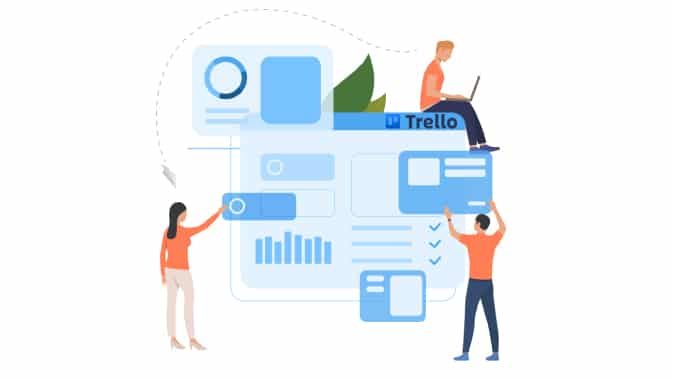„Unfortunately, Microsoft has announced that they will be retiring the Outlook add-in for Trello which they built and maintained. This add-in will be retired on December 15, 2022. “
Alex Waite, Atlassian Team
On December 15, 2022, the Trello Add-In for Outlook will be discontinued. The ability to connect your Microsoft Outlook mailbox to your Trello boards is lost. The good news is that you can still use Mailissa Transfer to turn your emails into Trello cards (find out more here).
In this blog article we will show you how to use Trello and Microsoft Outlook with Mailissa Transfer. The ability to convert Outlook emails into Trello cards helps you stay on top of things. You can assign tasks directly and collaborate with your team without having to work through endless, incomprehensible email chains.
After you have installed the Mailissa add-in, the Mailissa logo is displayed in the top menu bar of Outlook. After one click you will be shown a selection of services.
Configurations
Mailissa Transfer offers these following configurations for Trello integration:
Create card – Creates a card with the content of the email.
Create card as PDF – Creates a card with the email as a PDF attachment.
Create card as EML – Creates a card with the email as an EML attachment.
Update card – Edit card and deposit the content of the e-mail as a comment
Update card with PDF – Edit card and deposit the PDF as a comment.
Update card with EML – Edit card and save the EML as a comment.
Create card
When you create a card in one of these ways, you can directly select the corresponding board and list. You can also set a due date and assign the card to a person. The title of the card will be automatically filled with the subject of the e-mail (this can be changed).
Once you have filled in all the required fields, all you have to do is click on “Transfer” and a card will be created.
Update card
To update a card, you must first select a card. All cards will be listed for you. You can filter them with certain search criteria. After you select a card, you can move it to another list, for example: from “To Do” to “In Progress” and make other changes.
We hope that this article has given you the answer to your question on how to use Trello and Outlook together with the help of Mailissa Transfer. With a few clicks you can easily simplify your task creation and communication process in your team.